Getting Started with MyHudson
Sign Up
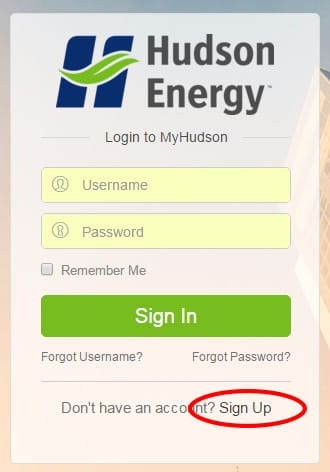
- Go to MyHudson
- Click on Sign Up
- Fill in all the details
- Create a Username 5 to 15 alphanumeric characters
- Enter an Email Address unique to each log in
- Enter Account Number located on invoice
- Enter Billing Zip Code to match the billing address on file
- Create a Password 8 to 12 alphanumeric characters
- Click on Create Account
- Return to MyHudson and login with your new username and password
Change Nickname and Look at Account Overview
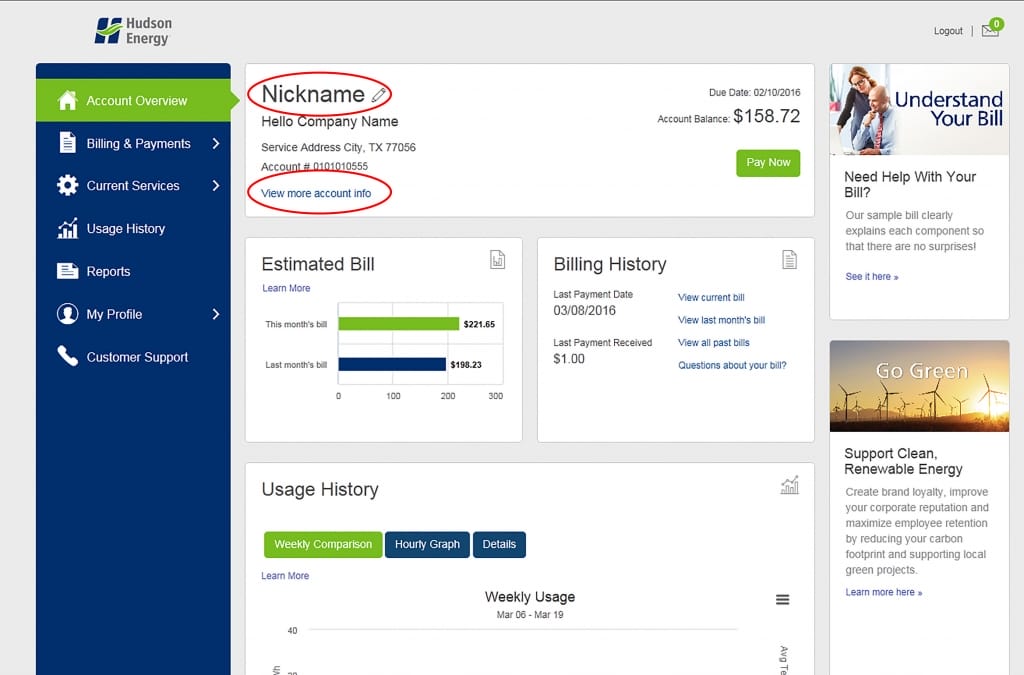
- Use the pencil next to “Nickname” to rename your account if necessary.
- The balance will be available on the account landing page. Click on “View more account info” to see the ESIID Number, Meter Number, Auto Pay Status, Contract Type, Bill Delivery, and Account Status
Add an Account Once Logged In
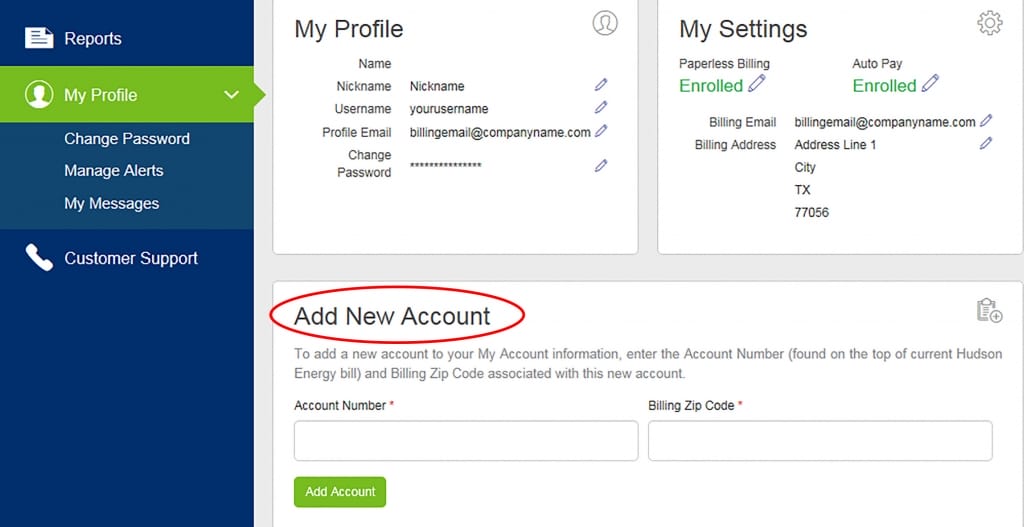
- Go to My Profile page
- On the Add New Account section at the bottom of the page, fill in the account number and zip code
- Click Add Account
- Repeat for each account
View Bills
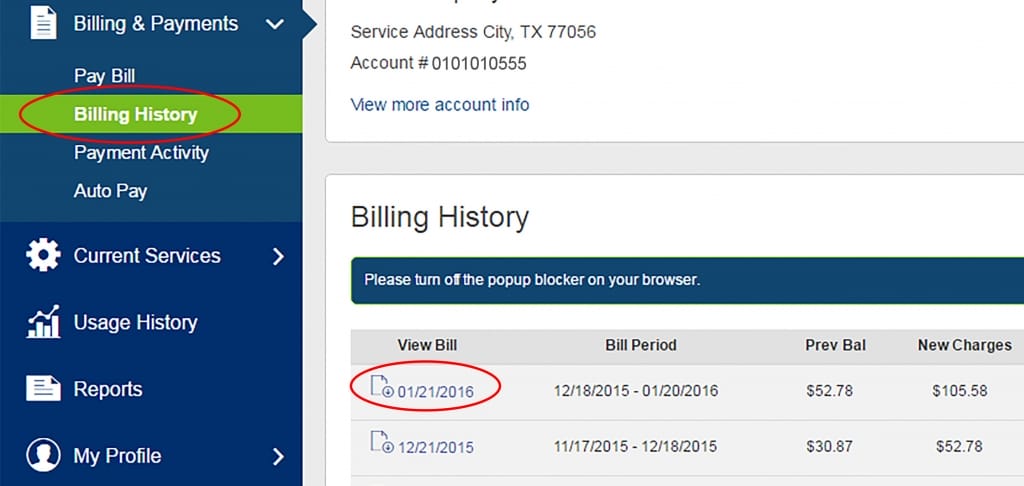
- Go to Billing & Payments page
- Click on Billing History
- Click on the icon to the left of the invoice date to view the invoice.
View Payment History
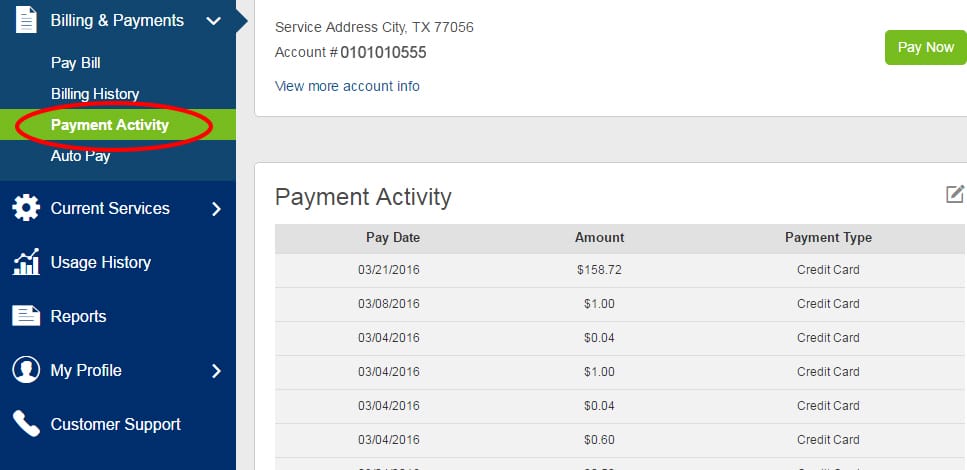
- Go to Billing & Payments page
- Click on Payment Activity
Pay Bills
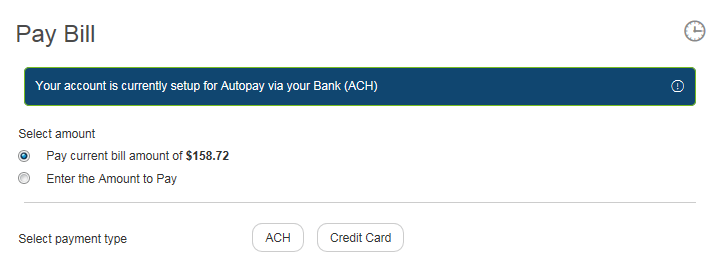
- Go to Billing & Payments page
- Click on Pay Bill
- Select amount to pay and payment type
- Fill out the appropriate fields
- Click Pay Now
Set Up Auto Pay
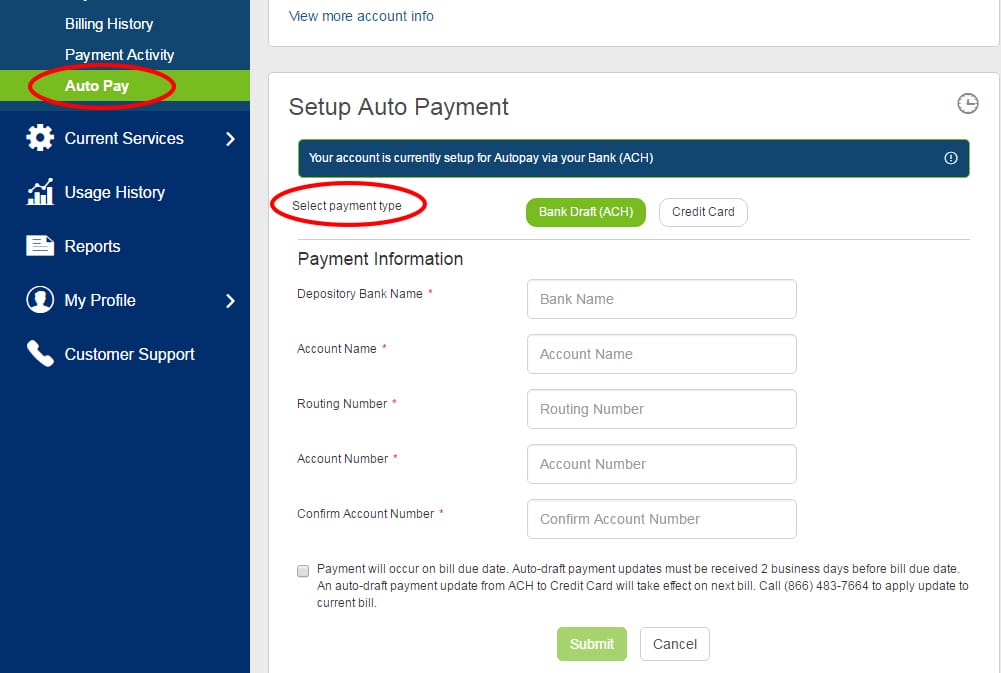
- Go to Billing & Payments page
- Click on Auto Pay
- Select payment type
- Fill out the appropriate fields and confirm terms of payment
- Click Submit
Set Up Paperless Billing
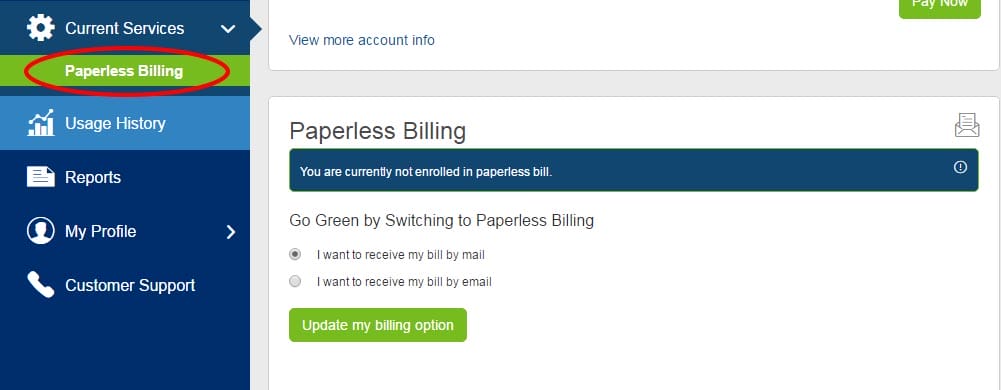
- Go to Current Services page
- Click on Paperless Billing
- Select “I want to receive my bill by email”
- Click on Update my billing option
Change Username and Password
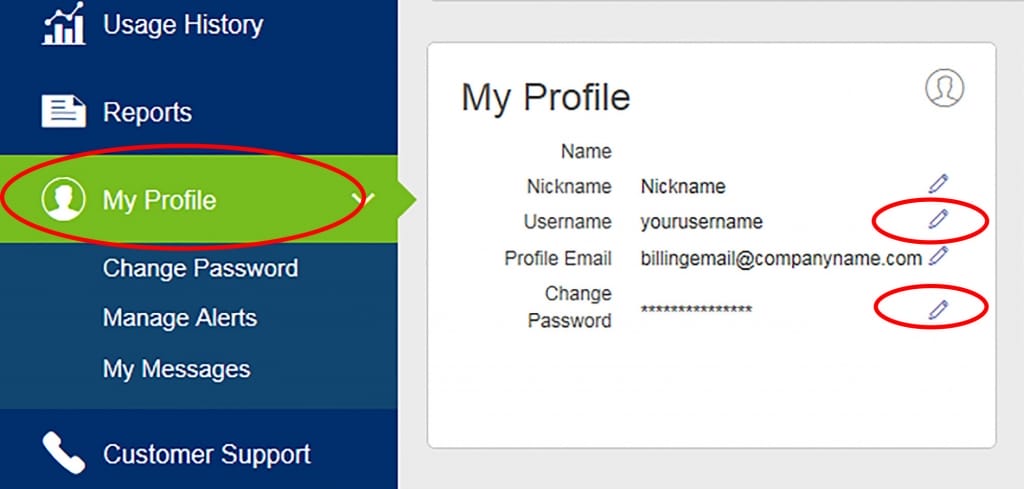
- Go to My Profile page
- Click on the pencil icon beside the username/change password text
- Fill in the required details